Forgot your password? Enter your email address below, and we'll email instructions for setting a new one.
- Getting Started
- Import Contacts
- Create a Meeting
- Join a Meeting
- Present
Getting Started
In a few simple steps, you’ll be able to create meeting invitations, invite colleagues, and enjoy a seamless integration of your PowerPoint media with the live video feed of the person giving the presentation.

Import your contacts from Google
What good is a meeting without other people? Inviting contacts makes it easier to set up meetings later. You can wait to do this step if you want, but it doesn't take long.


On the left side of this screen is a list of anyone in your Google Contacts who has already registered as a Mirror | Mirror user. You can choose which ones of these to add to your Mirror | Mirror contacts.
On the right side of this screen, you can send e-mail invitations to friends and colleagues. You can choose which of your Google Contacts you would like to invite by clicking checkboxes next to their names.
Create a Meeting
Enter information here about what you want to call your meeting, when you want it to begin and end, and who you want to invite. Click the "Create meeting" button when done. This will take you to the meeting's page, where you can join the meeting if you like.

Join a Meeting
There are multiple ways to join a meeting: If someone sends you an invitation, you can click on the link and go right to the meeting.
You can also log in to Mirror | Mirror and see a list of current and upcoming meetings. Click on any of them to join.
Other people who are invited to a meeting will log in on their own, and become visible at the bottom of the screen.

Load and display a presentation
If you are going to be giving the presentation, press the "Broadcast" button on the left of the in-meeting controls. Once you are the broadcaster, your video image will appear in the window and some new controls will appear in the control panel.
Press the "Upload presentation" button. This will allow you to browse for a .pptx PowerPoint file or a .pdf Adobe PDF file on your computer. The file will upload and appear in the browser window with your image behind it.


You can use the right and left arrow keys or a remote to advance and retreat the slides. Video playback is automatically synchronized across all participants, so if you play, pause, or seek through the video, everyone else will see exactly what you're seeing.
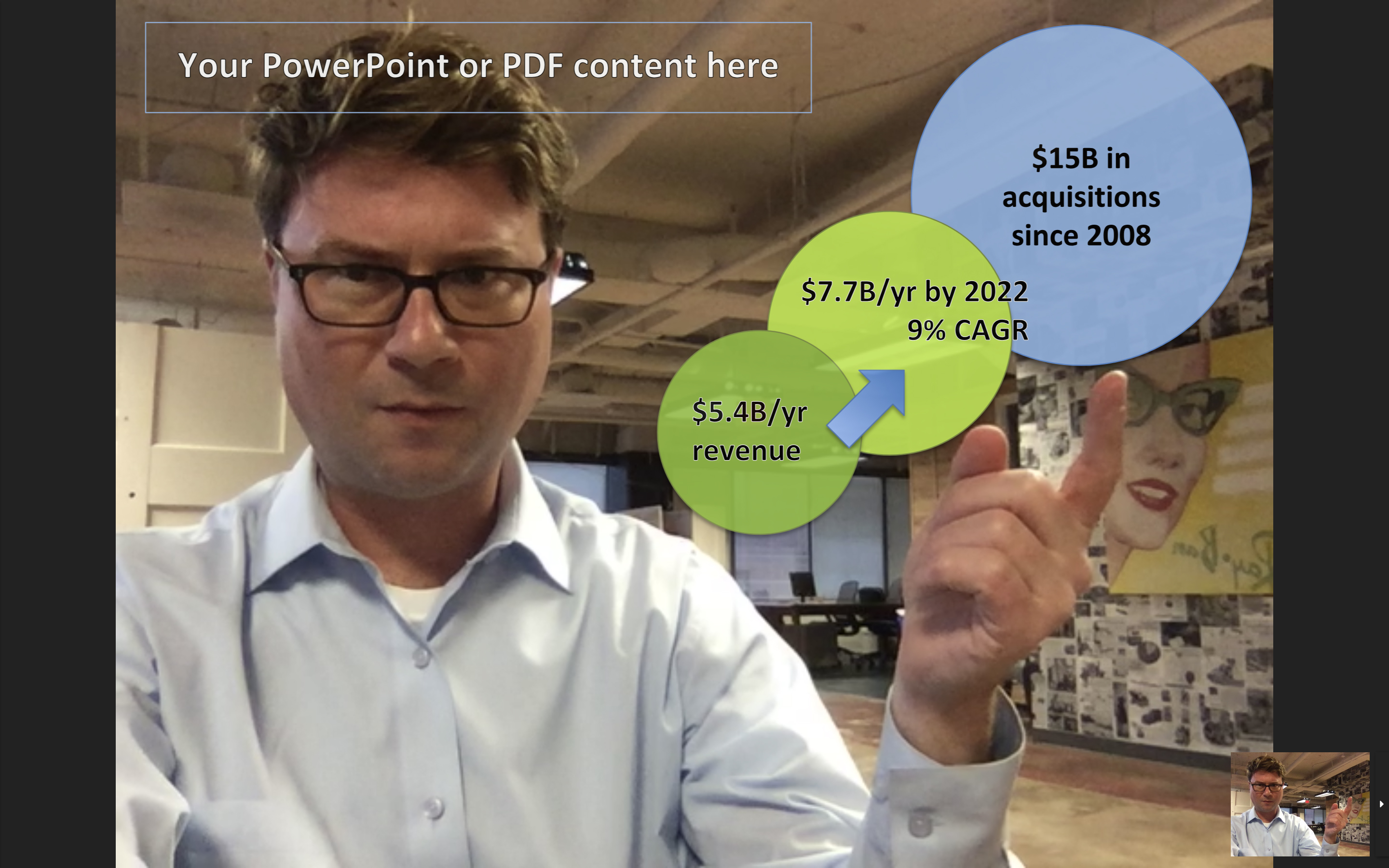 Anyone in a meeting can press the "Broadcast" button to take a turn driving, and then everyone will see them presenting.
Anyone in a meeting can press the "Broadcast" button to take a turn driving, and then everyone will see them presenting.
You can invite more people to the meeting even after it has begun. Just click the "Invite contacts" button. The PowerPoint notes show up as a teleprompter, only on the presenter's screen. Toggle with "n".

